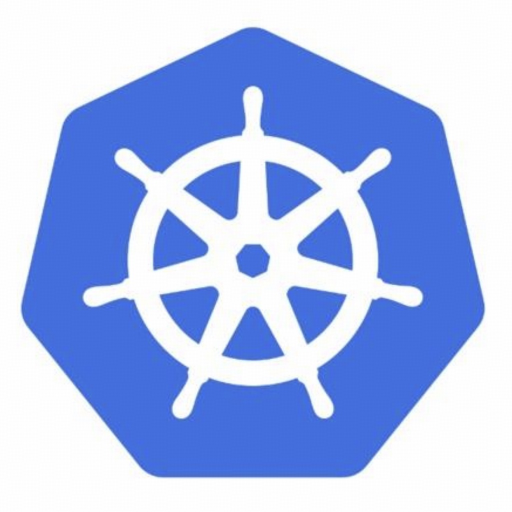harbor安装配置
- harbor
- 2024-08-04
- 0评论
1.下载
wget https://cncf.oss-cn-hangzhou.aliyuncs.com/harbor/harbor-offline-installer-v1.10.19.tgz
2.安装docker和docker-compose
docker:
cd /etc/yum.repos.d/
wget http://mirrors.aliyun.com/docker-ce/linux/centos/docker-ce.repo
yum -y install docker-ce-20.10.24 docker-ce-cli-20.10.24
systemctl start docker
systemctl enable docker
docker-compose:
wget https://cncf.oss-cn-hangzhou.aliyuncs.com/docker/docker-compose
chmod +x docker-compose
mv docker-compose /usr/local/bin/
3.安装harbor
mv harbor-offline-installer-v1.10.19.tgz /usr/local/
cd /usr/local/
tar -xvf harbor-offline-installer-v1.10.19.tgz
cd harbor
cp harbor.yml.tmpl harbor.yml
修改配置文件
vim harbor.yaml
# 当前服务器ip,安装完成后就可以用这个地址访问web管理页面
hostname: harbor.chenkaidi.com
# http related config
http:
# port for http, default is 80. If https enabled, this port will redirect to https port
port: 80
https:
# https port for harbor, default is 443
port: 443
# The path of cert and key files for nginx
certificate: /usr/local/harbor/ssl/harbor.chenkaidi.com.pem
private_key: /usr/local/harbor/ssl/harbor.chenkaidi.com.key
# harbor ui后台管理员密码
harbor_admin_password: xxxxx
安装并且开启 helm chart
./install.sh --with-chartmuseum
4.启动与停止命令
docker-compose start
docker-compose stop